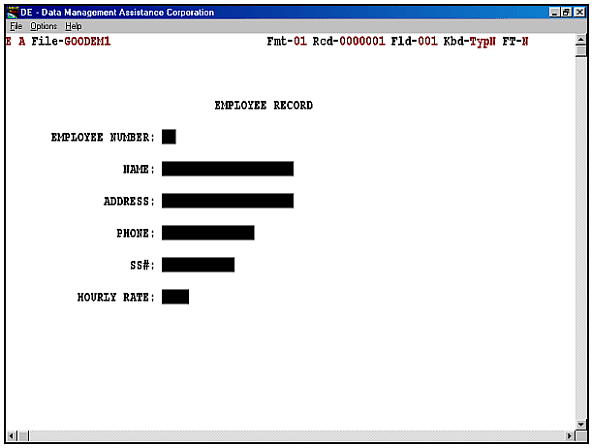Although this presentation is in the form of a tutorial, it is not interactive. Do not attempt to follow the keying instructions that are given. Navigation within the presentation is possible only with the navigation bar at the bottom of each page.
Creating A Form Screen 1
Unibase by DMAC utilizes menu formats for most functions simply because that is much faster for high speed, professional keying operations than GUI interfaces. Data entry service providers are paid by the key stroke, not by the mouse click. For most jobs, the first step is to create the form or forms that will be used in keying data.
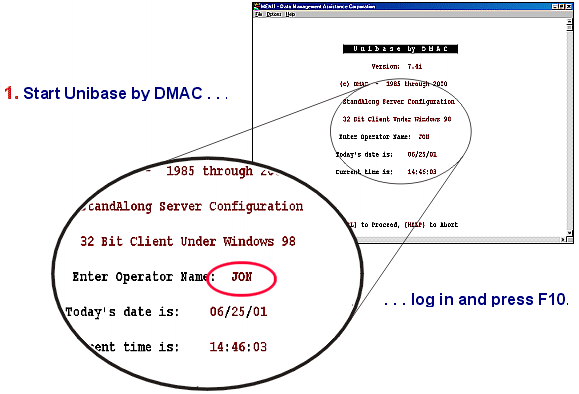
Creating A Form Screen 2
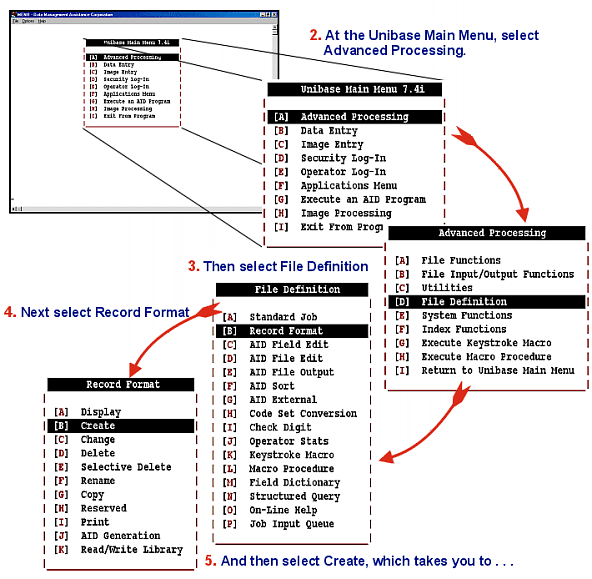
Creating A Form Screen 3
6. . . . a screen that asks what you want to call your new form. You’re designing this form for the Good Stuff Department Store’s employee data base, so we’ll name this form “GOODRCD.”
After entering “GOODRCD,” press F10 (Release) to continue. (The reason for F10 (Release) is to give the user on opportunity to be certain of the accuracy of entries before continuing.)
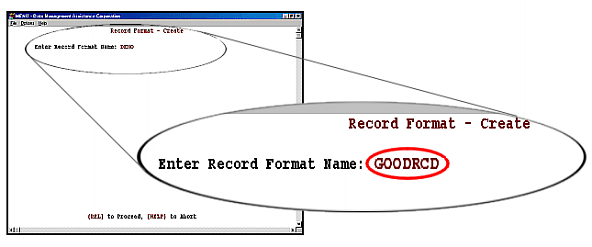
Creating A Form Screen 4
8. In creating the Good Stuff form, the arrow keys and mouse are used for positioning and field tags and lengths are typed on the keyboard in conventional fashion.
The next page shows the form as keyers would see it.
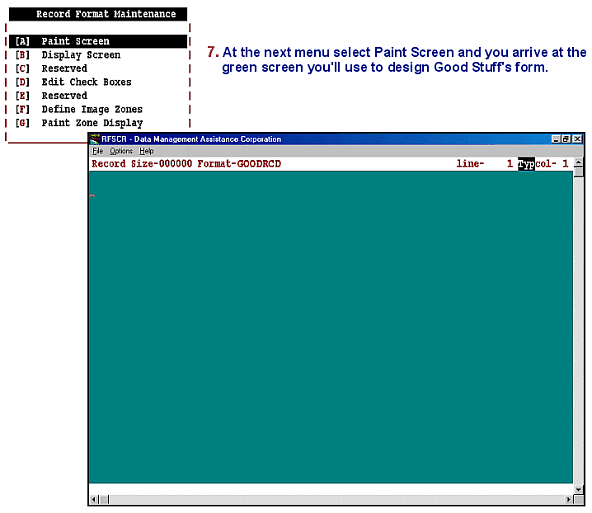
Creating A Form Screen 5
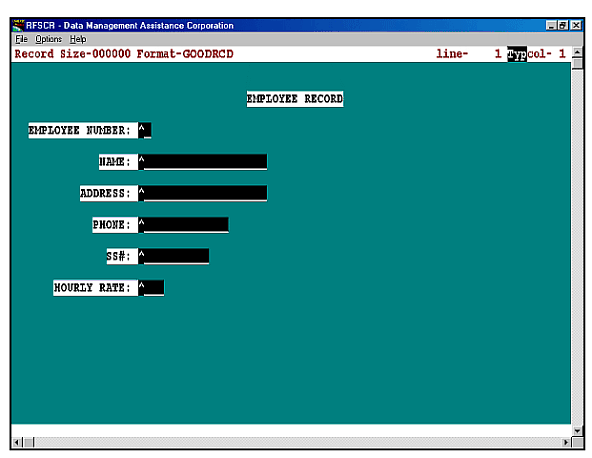
Creating A Form Screen 6
Here we see the form as keyers would see it. Before keying, it is necessary to Define Field Attributes and Create A Standard job.
Following the tutorial that comes with DMAC’s Unibase by DMAC Evaluation Kit, the novice should be able to create this form in 10 minutes or less. An experienced operator can complete the task in less than 5 minutes.